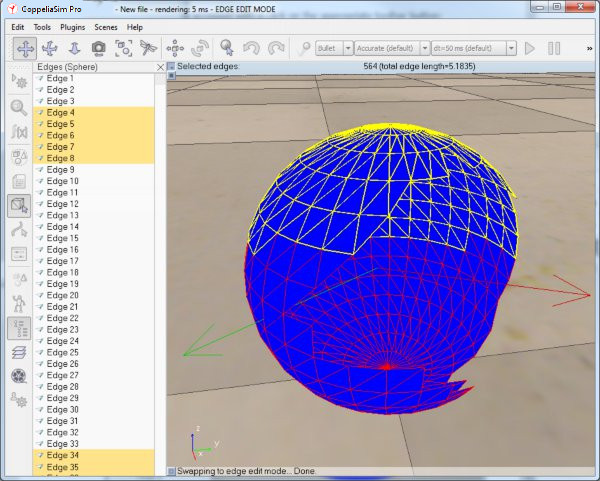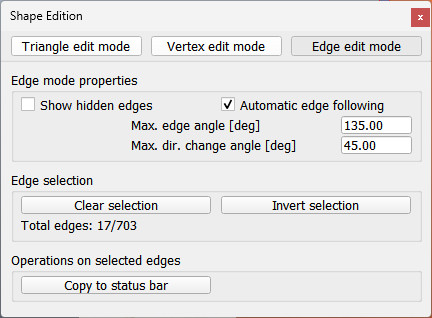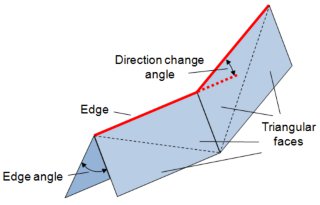Edge edit modeThe edge edit mode can be accessed with a click on the appropriate toolbar button:
[Shape edit mode toolbar button] The above toolbar button is only active if a shape is selected. If the last selected shape is not a simple shape, but a compound shape, the edit mode for compound shapes will be activated instead. In the edge edit mode all edges composing the shape are individually displayed in red. When selecting edges (using the same procedure as for selecting objects), they will appear in yellow and the last selected edge in white. Edges can be deleted with the delete-key, however edges cannot be copied, cut nor pasted. Selection can be cleared with the esc-key, with the deselect toolbar button, or by ctrl-clicking onto an empty area of the scene. A shift-selection will select all edges under the selection area, also hidden edges (if you wish to only select visible edges via a shift-selection, hold down the ctrl-key in addition to the shift-key). In the edge edit mode, the portion of the window that normally displays the scene hierarchy is used to display the edges of the shape being edited as a list. Items in the list can be selected with the mouse as for objects in the hierarchy window.
[Edge edit mode] After entering the edge edit mode, the edit menu items ([Menu bar > Edit]) will become specific to the edge edit mode, and following dialog will display:
[Edge edit mode dialog]
[Edge following] |