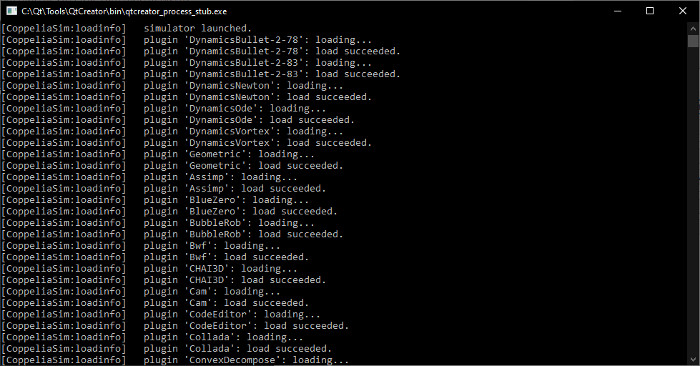Plugin tutorialThis tutorial describes how to write a plugin for CoppeliaSim. The CoppeliaSim scene file related to this tutorial is located in scenes/tutorials/BubbleRobExt. The plugin project files of this tutorial can be found here. CoppeliaSim automatically loads all plugins that it can find in its folder (i.e. the installation folder, or the same folder as the one that contains coppeliaSim.exe) at program start-up. CoppeliaSim recognizes plugin files with following mask: "simExt*.dll" on Windows, "libsimExt*.dylib" on Mac OS and "libsimExt*.so" on Linux. Additionally a plugin's filename should not contain any underscore. The plugin file of this tutorial is simExtBubbleRob.dll. When testing it, make sure it was properly loaded at CoppeliaSim start-up: switch the console window to visible by unchecking the Hide console window item in the user settings dialog ([Menu bar --> Tools --> Settings]). This option is only available in the Windows version. On Mac, have a look at the system's console, and on Linux try to start CoppeliaSim from within a console. The console window should display something similar to this:
As you already understood, this plugin was written for BubbleRob from the BubbleRob tutorial. Load the related scene file (scenes/tutorials/BubbleRobExt/BubbleRobExt.ttt). The BubbleRob plugin adds 4 new script functions (custom script functions should follow the convention: "simXXX.YYY" for the name, e.g. simRob.start): simBubble.create
simBubble.destroy
simBubble.start
simBubble.stop
Now open the threaded child script attached to the BubbleRob model in the scene (e.g. double-click the script icon next to object bubbleRob in the scene hierarchy). Inspect the code:
function sysCall_init()
corout=coroutine.create(coroutineMain)
end
function sysCall_actuation()
if coroutine.status(corout)~='dead' then
local ok,errorMsg=coroutine.resume(corout)
if errorMsg then
error(debug.traceback(corout,errorMsg),2)
end
end
end
function coroutineMain()
-- Check if the required plugin is there:
moduleName=0
moduleVersion=0
index=0
bubbleRobModuleNotFound=true
while moduleName do
moduleName,moduleVersion=sim.getModuleName(index)
if (moduleName=='BubbleRob') then
bubbleRobModuleNotFound=false
end
index=index+1
end
if bubbleRobModuleNotFound then
sim.addLog(sim.verbosity_scripterrors,'BubbleRob plugin was not found. Simulation will not run properly.')
else
local jointHandles={sim.getObject('./leftMotor'),sim.getObject('./rightMotor')}
local sensorHandle=sim.getObject('./sensingNose')
local robHandle=simBubble.create(jointHandles,sensorHandle,{0.5,0.25})
if robHandle>=0 then
simBubble.start(robHandle) -- start the robot
local st=sim.getSimulationTime()
sim.wait(20) -- run for 20 seconds
simBubble.stop(robHandle)
simBubble.destroy(robHandle)
end
end
end
The first part of the code is in charge of checking whether the plugin required to run this script (i.e. simExtBubbleRob.dll) is available (i.e. was found and successfully loaded). If not, an error message is displayed. Otherwise, joint and sensor handles are retrieved and given to the custom script function that creates a controller instance of our BubbleRob in the plugin. If the call was successfull, then we can call simBubble.start. The function instructs the plugin to move the BubbleRob model while avoiding obstacles. Run the simulation: BubbleRob moves for 20 seconds then stops, as expected. Now leave CoppeliaSim. Temporarily rename the plugin to TEMP_simExtBubbleRob.dll so that CoppeliaSim won't load it anymore, then start CoppeliaSim again. Load the previous scene and run the simulation: an error message now appears, indicating that the required plugin could not be found. Leave CoppeliaSim again, rename back the plugin to simExtBubbleRob.dll and start CoppeliaSim again. Let's have a look at how the plugin registers and handles the above 4 custom Lua functions. Open the BubbleRob plugin project, and have a look at file simExtBubbleRob.cpp: Notice the 3 required plugin entry points: simStart, simEnd, and simMessage: simStart is called once when the plugin is loaded (initialization), simEnd is called once when the plugin is unloaded (clean-up), and simMessage is called on a regular basis with several type of messages. During the initialization phase, the plugin loads the CoppeliaSim library (in order to have access to all CoppeliaSim's API functions), then registers the 4 custom script functions. A custom script function is registered by specifying: When a script calls the specified function name, then CoppeliaSim calls the callback address. The most difficult task inside of a callback function is to correctly read the input arguments, and correctly write the output values. To ease the task, two helper classes are used, that will be in charge of that: CScriptFunctionData and CScriptFunctionDataItem, located in programming/common and programming/include. When writing your own custom script functions, try to use the same code layout/skeleton as was done in file simExtBubbleRob.cpp. In general, callback routines should execute as fast as possible, and control should then be given back to CoppeliaSim, otherwise the whole simulator will halt. |