|

Camera properties
The camera properties are part of the scene object properties dialog, which is located at [Menu bar --> Tools --> Scene object properties]. You can also open the dialog with a double-click on an object icon in the scene hierarchy, or with a click on its toolbar button:

[Scene object properties toolbar button]
In the scene object properties dialog, click the Camera button to display the camera dialog (the Camera button only appears if the last selection is a camera). The dialog displays the settings and parameters of the last selected camera. If more than one camera is selected, then some parameters can be copied from the last selected camera to the other selected cameras (Apply to selection-buttons):
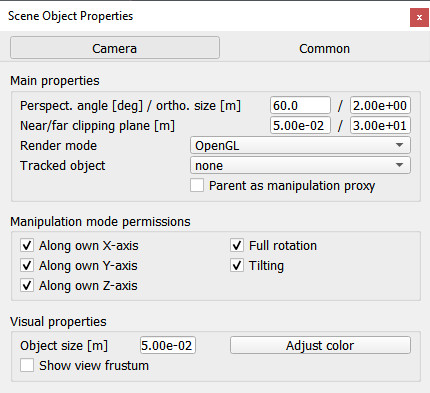
[Camera dialog]
Orthographic size: the orthographic projection size (or view size) of a camera. The effect of this parameter can only be seen if the associated view is in orthographic projection mode.
Near / far clipping plane: distance from the camera origin point from which the camera starts / stops seeing. If close / far objects should not be displayed, increase / reduce this value. These parameters are directly linked with the rendering precision, especially when an associated view is in perspective projection mode, then you should always be careful not to have a too big gap between the far and near clipping planes, otherwise you might experience some visual artifacts known as z-fighting (when surfaces or pixels farther away appear to overlap surfaces/pixels closer to the camera).
Render mode: the render mode of the camera.
Tracked object: object to be tracked by the camera. Tracking an object will not influence the camera's position, only its orientation will be automatically adjusted in order to follow the tracked object.
Perspective mode: allows selecting between the perspective projection type and the orthogonal projection type camera.
Parent as manipulation proxy: if enabled, then the camera manipulation toolbar buttons will not affect the camera's position directly, but instead will affect the camera's parent object. This option is useful if you wish to have several cameras linked to each other (e.g. the default scene in CoppeliaSim has 3 cameras arranged orthogonally to each other. If one is moved, the two others will follow)
Along own X- / Y- / Z-axis: allows specifying which camera translation movements are allowed.
Full rotation: if selected, then the camera is not limited in angular movements.
Tilting: if selected, then the camera can be tilted with the corresponding toolbar button.
Object size: size of the camera. This parameter has only a visual effect and no functional meaning.
Adjust color: allows adjusting a camera's color.
Show view frustum: if selected, the view frustum (volume) is shown.
|