|

Vertex edit mode
The vertex edit mode can be accessed with a click on the appropriate toolbar button:

[Shape edit mode toolbar button]
The above toolbar button is only active if a shape is selected. If the last selected shape is not a simple shape, but a compound shape, the edit mode for compound shapes will be activated instead. In the vertex edit mode all vertices composing the shape are individually displayed in red. When selecting vertices (using the same procedure as for selecting objects), they will appear in yellow and the last selected vertex in white. Shortcut copy/cut/paste/delete is supported (ctrl-c, ctrl-x, ctrl-v, delete). Selection can be cleared with the esc-key, with the deselect toolbar button, or by ctrl-clicking onto an empty area of the scene. A shift-selection will select all vertices under the selection area, also hidden vertices (if you wish to only select visible vertices via a shift-selection, hold down the ctrl-key in addition to the shift-key). In the vertex edit mode, the portion of the window that normally displays the scene hierarchy is used to display the vertices of the shape being edited as a list. Items in the list can be selected with the mouse as for objects in the hierarchy window.
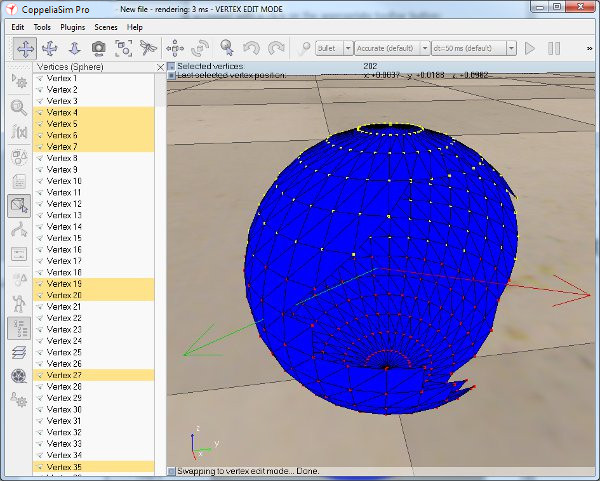
[Vertex edit mode]
After entering the vertex edit mode, the edit menu items ([Menu bar --> Edit]) will become specific to the vertex edit mode, and following dialog will display:
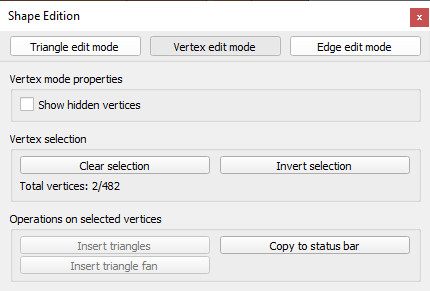
[Vertex edit mode dialog]
Triangle / Vertex / Edge Edit Mode: the currently activated edit mode. The user can switch from one edit mode to the others via these buttons (the selected items will be preserved).
Show Hidden Vertices: when selected, will display also hidden vertices.
Clear selection: clears the selection of vertices.
Invert selection: inverts the selection state of vertices.
Insert Triangles: will insert triangles between selected vertices. The order in which vertices are selected is important.
Insert Triangle Fan: will insert a triangle fan between selected vertices. The order in which vertices are selected is important. The last selected vertex will be the common vertex between the newly inserted triangles.
Copy to status bar: prints the selected vertices to the status bar.
Vertices can be precisely positionned via the coordinate and transformation dialog. They can also be directly translated with the mouse, using the toolbar's object/item translation button to translate the selected vertex/vertices in a perpendicular plane to the view direction:

[Object/item translation toolbar button]
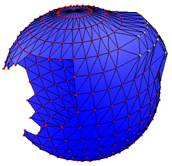
[Shape in vertex edit mode]
|